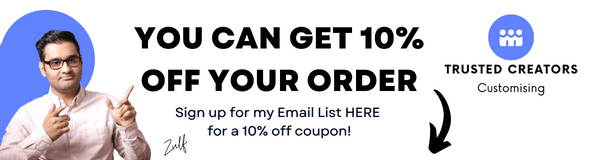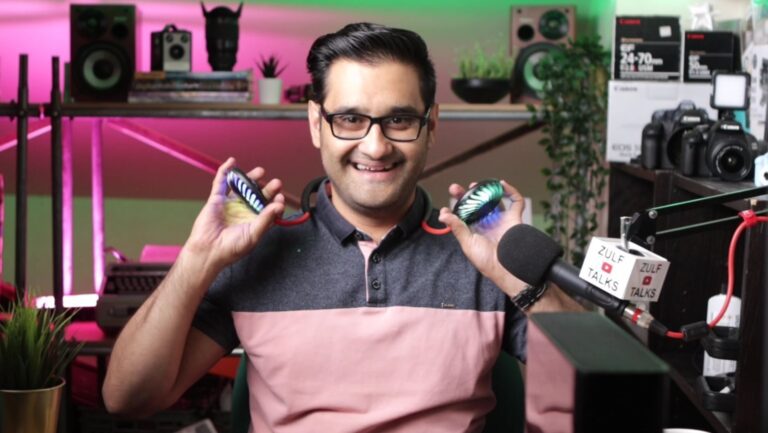3 Connect Action Camera to Laptop

Welcome to Zulf Ali‘s guide on seamlessly connecting your action camera to your laptop. As a director, writer, and podcaster, Zulf Ali brings you practical solutions for enhancing your content creation experience. Read on for step-by-step instructions and valuable tips.
In this article
- Setting Up Your Gear
- Preparing the Action Camera
- Connecting to Your Laptop
- Configuring OBS
- Enhancing Your Setup
- Testing and Troubleshooting
- In Summary

Setting Up Your Gear
To begin, gather the necessary equipment: your action camera, a USB cable (preferably a longer one for flexible positioning), and your laptop. Zulf Ali recommends checking out his newsletter for a comprehensive guide on essential cables and leads. These items will not only help you connect your camera but also pave the way for future live streaming endeavors.

Preparing the Action Camera
Remove the memory card and battery from your action camera. This ensures smooth operation when using it as a webcam. With the camera prepped, plug one end of the micro USB cable into its port.

Connecting to Your Laptop
Next, insert the other end of the USB cable into your laptop. Upon connection, the action camera should indicate its readiness for use as a webcam, typically with a flashing light or a notification on the screen.
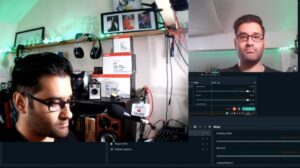
Configuring OBS
Launch OBS (Open Broadcaster Software), a versatile tool for content creators. Follow Zulf Ali’s on-screen instructions to add your camera as a video capture device. With OBS, you can seamlessly integrate multiple sources, such as your laptop’s built-in webcam, allowing for dynamic content presentation.

Enhancing Your Setup
Consider investing in accessories like cages or tripods to optimize the placement of your action camera. These accessories offer stability and flexibility, ensuring you capture the perfect angle for your content.
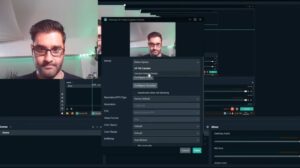
Testing and Troubleshooting
After setting up your camera, conduct a quick test to ensure everything is working correctly. If you encounter any issues, Zulf Ali recommends checking the cables and trying different ones if necessary. Remember, troubleshooting is part of the process, and with a bit of patience, you’ll achieve the desired results.
In Summary
By following Zulf Ali’s expert guidance, you can effortlessly integrate your action camera into your laptop setup, unlocking new possibilities for content creation. Whether you’re streaming live or recording videos, this simple yet effective solution ensures professional-quality results every time.Zulftalks.com