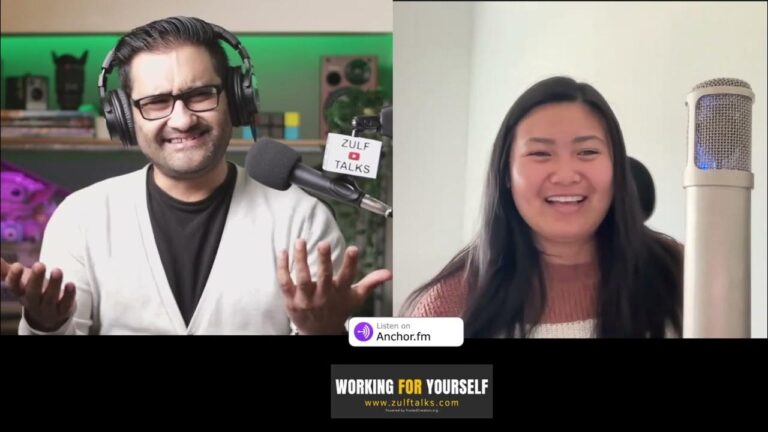Mastering Creativity: Your Guide to OBS Studio Mastery
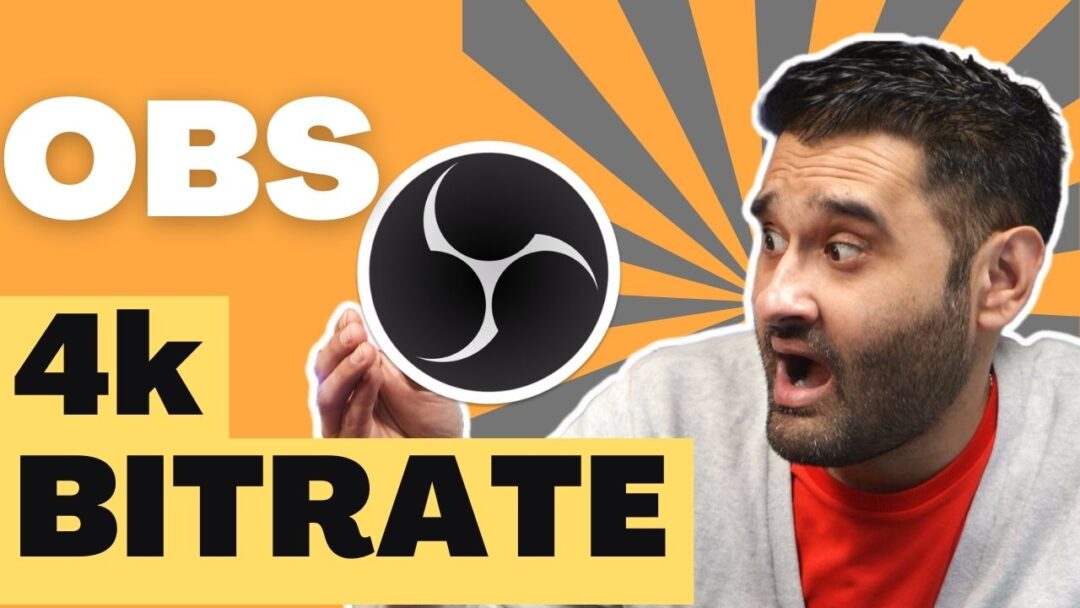
I have been using OBS Studio for many years I have recorded over 6,000 and streamed over 500 videos using it. It helps me speed up my creator workflow. I cover everything I would like to know If i started again I will speak about recording, streaming, and other perks. I will also cover some of the issues I have come across. Nothing is perfect but if you can live with the quirks it’s a great Free recorder.

Overview
- What is OBS Studio and how does it work?
- How do I start streaming with OBS Studio?
- Is OBS Studio easy to use?
- Is OBS free?
- Why do people use OBS Studio?
- Can you stream directly from OBS?
- Is OBS good for streaming?
- Do you need a good computer to use OBS?
- What basic equipment is needed to stream?
- Step-by-step guide for OBS
Let’s first look at the main questions with quick answers before I go in-depth you can jump to the full guide using the overview quick links above,
What is OBS Studio and how does it work?
OBS Studio is a free and open-source software designed for screen recording and live streaming. Its primary purpose is to enable users to capture and mix audio and video sources, including webcams, microphones, and computer screens. Users can easily stream their content directly to various platforms such as YouTube, Twitch, Facebook, and more. I did an article on why it the best to see that
How do I start streaming with OBS Studio?
To initiate streaming with OBS, navigate to Content and select Live Events. Choose the Live Event you intend to stream and click Edit. Under the Stream tab, click on Test Player. If your video/content from OBS is visible, you are ready to go live.
Is OBS Studio easy to use?
In general, OBS is an exceptional free streaming tool that simplifies the creation and streaming of professional-quality content. Its intuitive interface and extensive range of features make it an excellent choice for content creators of all levels.
Is OBS free?
Open Broadcaster Software, or OBS, is a cost-free and open-source solution for offline video recording and live streaming, compatible with both Mac and Windows. Its flexible approach to video creation allows users to mix various audio and video sources into a single output for diverse video and broadcast applications.
Why do people use OBS Studio?
OBS is favored by many video streamers due to its capability to capture and record multiple scenes simultaneously. Whether creating a presentation, tutorial, or streaming gameplay on platforms like Twitch, OBS Studio allows users to choose and record multiple windows, applications, or screen areas simultaneously.
Can you stream directly from OBS?
Live streaming to platforms such as Twitch with OBS is straightforward. By linking OBS to your Twitch account, you can seamlessly start your streaming session.
Is OBS good for streaming?
OBS is an ideal choice for creators on a budget or those looking to customize their streaming software. While Streamlabs offers a broader range of features, OBS Studio remains a strong contender, especially for those seeking a free solution.
Do you need a good computer to use OBS?
OBS is compatible with Windows, Mac, and Linux and operates smoothly with an AMD FX series or Intel i5 2000-series processor (dual or 4-core preferable) or higher. Additionally, a DirectX 10 capable graphics card and a minimum of 4 GB of RAM are recommended but not necessary.
What basic equipment is needed to stream?
For a basic streaming setup, beginners need five essential items: a camera, streaming software (such as OBS), a microphone, a computer, and a reliable internet connection. Optional accessories can also enhance the quality of a live stream with minimal effort.
Step-by-step guide for OBS
OBS Studio, a renowned free and open-source streaming software. It plays a crucial role in the world of live content creation. In this article, we delve into the various applications of OBS, its key features, and a step-by-step guide on how to set it up.
What is OBS Used For? OBS serves as a versatile software encoder, catering to a myriad of use cases in the realm of live video content production. Whether you’re a seasoned broadcaster or a novice exploring the possibilities, OBS provides a user-friendly platform for mixing and streaming your content.
Key Functions of OBS Studio: OBS excels in encoding, screen recording, incorporating text and graphic overlays, and managing multiple stream sources. Additionally, its compatibility with community-developed plugins, available on the OBS Forums, enhances its functionality.
Getting Started with OBS Studio: Setting up OBS Studio involves a few essential steps to ensure a seamless streaming experience. The OBS Auto-Configuration Wizard aids in determining optimal settings, simplifying the process for beginners. Here’s a summarized guide on how to get started:
- Download OBS Studio
- Run the OBS Auto-Configuration Wizard
- Manually adjust suggested settings if needed
- Set up audio input capture devices
- Add video sources
- Confirm output settings
- Test your stream by initiating recording or streaming
Adding Video Sources: A fundamental task in OBS Studio is adding video sources to your stream. This includes webcams or digital cameras. Follow these steps to add a video source:
- Click the “+” sign in the “Sources” widget
- Choose “Video Capture Device” for cameras
- Name your video source and customize the settings
- Adjust resolution to match your video input
Using Window Capture: For sharing your computer screen during a broadcast, OBS offers the option of using Window Capture. This feature allows you to broadcast a specific application window. Here’s how to set it up:
- Select “Window Capture” under “Sources”
- Name the source and choose the application window
- Customize settings like capturing the mouse cursor or adjusting the opacity

Adding Images or Text: Enhance your stream by incorporating images and text. To add images:
- Right-click under “Sources” and select “Add”
- Choose “Image” and browse for your image
- Adjust opacity as needed
Similarly, text can be added with customizable settings for color, opacity, font, size, and scroll options.
Arranging Multiple Video Sources: OBS Studio allows the creation of scenes with multiple inputs on the same screen, enabling professional picture-in-picture broadcasts. You can adjust the positioning and layering of sources for a polished output.
Setting Up Hotkeys: Hotkeys are a valuable feature in OBS, enabling instant scene switches during your stream. Configure hotkeys to switch between scenes, apply filters, and perform other functions for a seamless broadcasting experience.
Choosing Encoder Settings: Before going live, ensure your encoder settings align with the recommended configurations for optimal audio and video streaming. Double-check settings such as video codec, frame rate, keyframe interval, and audio parameters.
Streamlabs OBS (SLOBS) vs. OBS Studio: While both Streamlabs OBS and OBS Studio serve as excellent tools for broadcasters, there are differences in their features and usability. Streamlabs OBS offers more automated features but requires a paid subscription for certain premium functionalities.
Conclusion: Mastering OBS Studio opens doors to a world of creative possibilities in live content creation. Whether you’re a beginner experimenting with video production or a seasoned broadcaster seeking advanced features, OBS Studio provides a robust and flexible platform.
FAQ: To address common queries about OBS Studio, we’ve compiled a brief FAQ section:
- How do I use OBS Studio step by step? Follow the steps outlined in the article for a comprehensive guide on using OBS.
- What is OBS , and how do you use it? OBS Studio is a free and open-source platform for live streaming and video recording. Use it by adding video sources and configuring output settings.
- How do I start recording on OBS Studio? Select your video source, configure output settings, and click “Start Recording” within OBS Studio.
- Is OBS Studio only for live streaming? No, OBS supports video recording for later use in addition to live streaming.
- Do I need a PC to use OBS Studio? Yes, OBS is compatible with Windows, Mac, and Linux operating systems.
In conclusion, OBS is a powerful tool that empowers content creators to bring their ideas to life through engaging live streams and recorded videos. Experiment with its features, and let your creativity shine!

See more at ZulfPhotography.com